Section 2.0
Mounting to Wheelbase
Each GSI wheel has a 70MM PCD (Pitch Circle Diameter). Most hubs that have a 70MM PCD will attach to the Hyper P1. When possible, always use the non-threaded side of the hub to attach to the wheel body. If a hub needs to be attached via hub-side threads, you must use Captive Screws to prevent damaging the wheel and hub.
We recommend providing at least 50MM between the wheel and wheelbase to prevent the coiled USB cable from colliding with the wheelbase.
Section 2.1
MOUNTING WARNINGS
- Never use regular screws to connect items (hubs, wheels, etc.) from thread to thread. Damage to the threads will occur! You must use Captive Screws to correctly secure two threaded items.
- Do not use screws that extend more than 4MM past the hub lip when threaded. For example, GSI hubs have an 8MM lip, the wheel body is 4MM thick. In this case, the appropriate combined screw length would be 12MM. Any longer and you risk screwing into the PCB board of the wheel and destroying it.

Section 2.3
QRS-1 Mounting
- QRS-1 Wheel-Side
- Wheel-Side Screws (Included)
- QRS-1 Base-Side
- Base-Side Screws (Included)
- Detach the QRS-1 halves by squeezing the pull ring.
- Your wheelbase mounting solution will determine whether you use the included shorter or longer screws. Here are the most common configurations:
Scenario #1
BASE-SIDE: x3 Short Screws
WHEEL-SIDE: x3 Short Screws
Scenario #2
BASE-SIDE: x6 Long Screws + x6 Nuts (if needed)
WHEEL-SIDE: x6 Short Screws
IMPORTANT: When mounting the QRS-1 wheel-side, never use the included longer screws or screws longer than 16MM to avoid damaging the internal electronics. - With the wheelbase shaft centered, place the QRS-1 base-side with the text upright on your wheelbase mount and thread the appropriate length screw (we recommend using the SC2-X Adapter for Simucube 2 wheelbases).
- Place the QRS-1 wheel-side with the GSI logo facing up on the back of the wheel and align the screw holes, install the appropriate number of short screws only.
- Using the included Allen key, thread the screws down until they lay flush. Use the stubby end of the Allen key to tighten the screws.

Section 2.4
SC2-X Mounting
-
SC2-X Adapter
Before starting, ensure your Simucube 2 wheelbase is completely turned off and that all attachments are removed from the wheelbase. The pre-installed Simucube base-side QR should be visible with the logo upright. -
M5 30MM Screws (Included)
Using a 4MM HEX Allen key, remove the x3 pre-installed screws from the Simucube base-side QR. Align the SC2-X Adapter to the wheelbase shaft screw holes and install with the provided screws. -
QRS-1 (Base Side) - Reference Only
Once the SC2-X is installed, you'll be able to install accessories to your Simucube like the QRS-1, or other 70MM/50.8MM PCD QRs, hubs, etc. -
QRS-1 (Base-Side Screws) - Reference Only
DO NOT use screws that travel more than 5MM past the lip of accessories you are attaching to the SC2-X to avoid damaging the adapter, and to ensure they can be tightened securely.
Enjoy your Hyper P1
SETUP COMPLETE
If you have any questions, chat with us on Discord community or open a support ticket.
Section 6.0
Troubleshooting
For proper operation, you need to have a clean, reliable USB data throughput signal and the absence of EMI (Electrical Magnetic Interference) from other devices.
- Connect wheel via a powered USB hub or directly to computer.
- Avoid excessively long USB extension cables. Data degrades on longer USB extensions.
- AMD systems with widely known poor USB performance update to AGESA bios 1.2.0.2 or higher. (check your motherboard manufacturer website)
- Check for EMI (Electrical Magnetic Interference) and ground rig if needed.
- Try alternate USB ports if one port is not performing to spec.
- Check coiled cable to make sure cable housing is screwed on tight.
- USB shares data throughput with all devices on the system. Make sure you are not overloading the USB tree.
- Use a dedicated PCIE USB card. (We recommend NEC chipset cards)
Section 7.0
Safe Usage & Warranty
For more information, read the full Terms & Conditions.
Warnings & instructions for safe usage
- WARNING: CHOKING HAZARD - Small parts, adult supervision required! Never let children use the GSI steering wheel, or any of the provided parts or tools without supervision by an adult.
- Never use damaged or in any way defective product, stop using it and contact the reseller or the manufacturer.
- Use protective gloves when changing or adding parts to the steering wheel, or when removing parts from it.
- Always make sure everyone using the GSI steering wheel have read and understood the content of the manual above.
- Always check that all connections and quick releases are tightened before using the steering wheel.
- DO NOT open the steering wheel.
- The GSI steering wheel or any of its parts may not be used for any other purpose than what they were designed for. GSI products are meant to be used as an USB-input device on a computer. DO NOT USE IN A REAL CAR! The manufacturer is not liable for any damage that may result from using the product in violation of the instructions.
- Always fasten the GSI steering wheel to the direct drive base with M5 bolts (6 pcs). It is the user's responsibility to ensure that the platform can withstand the use of the GSI steering wheel.
Operating environment and safe storage conditions
- 15°C – 35°C temperature, non-condensing humidity.
- Do not expose the GSI steering wheel or any provided parts to direct sunlight or moisture.
- Indoor use and storing only.
Warranty
The product has a 1-year warranty, excluding situations and events where:
- Instructions for use or care have been disregarded.
- The product has been used incorrectly or carelessly.
- An accident or other event has occurred after the product has been handed over, in which the product has been damaged by external factors.
- Normal wear and tear in use.
CE-Marking
Product meets EU standards for health, safety, and environmental protection.
Manufacturer: Gomez Sim Industries LLC
Manufacturer address: 1167 Mississippi Ave #100, Dallas, Texas 75207