Setup Guide
GXL V1
The GXL V1 achieves the ideal harmony between features and function, boasting an uncompromising level of strength and a captivating visual appeal. Engineered to enhance your racing experience through a seamless blend of performance, durability, and style.
Wheel Layout
Get familiar with your GXL V1.

GXL V1
Front
- 1Silicone Handles
- 25mm Carbon Fiber Faceplate
- 3Aluminum Push Buttons (x10)
- 45-Way Encoders (x5)
- 57-Way Switch

GXL V1
Rear
- 6N52 Magnetic Shifters (x2)
-
770mm Bolt Pattern (PCD)
Optional AH-50 Pictured -
8HSE Clutches (x2)
Optional Upgrade Pictured - 9GSI USB Cable Connector
Mounting to Wheel Base
The first step in setting up your GSI wheel is to mount it properly to your wheel base.
MOUNTING WARNINGS
GSI wheels are designed for broad compatibility with most hubs and quick releases on the market via the 70mm bolt pattern (PCD). For safe and proper installation, please follow these guidelines:
-
Prefer Using Non-Threaded Mounting Accessories
Attach hubs or quick releases using non-threaded holes to avoid potential damage.
-
Use Captive Screws for Threaded Mounting Accessories
If your hub or quick release requires mounting with its own threads, use Captive Screws to safely connect them. Never use regular screws for thread-to-thread connections, otherwise you will damage the mounting accessory and wheel.
-
Avoid Long Screws
Before connecting a hub or quick release, ensure the screws won't extend more than 4mm into the wheel body once attached, as this may damage internal electronics.
-
Provide USB Cable Clearance
Maintain at least 50mm of space between the wheel body and wheel base to prevent the coiled USB cable from making contact with the base.
Mounting Install Guides

QRS-1
Read

AH50 / AH100 Hub
Read

SC2-X
Read
PC Setup
Once your wheel is mounted, follow the steps below.

Connect to PC
-
1GSI Coiled USB Cable (PC-Side)
Ensure your powered USB hub is connected to your PC and power source, then connect the cable to the powered USB hub. -
2GSI Coiled USB Cable (Wheel-Side)
Connect the cable to your wheel, ensuring the keyed portion lines up with the connector in the wheel (see Step 3). -
3Keyed Connector
The wheel-side of the cable has a small notch. Ensure this notch is oriented at the top so it easily connects to the wheel. Thread the metal coupling to the wheel until snug.
REV B MAINBOARD NOTICE
In order to continue supporting customers with FPE/GXL V1s, we've developed a brand new mainboard that includes various improvements and allows us to upgrade or service affected wheels. As a result, customers with REV B mainboards need to use the GSI simOS app in order to change settings and update their wheels.
To identify which mainboard your wheel has, open the Windows Start Menu and type "Game Controllers" and select the option 'Set up USB game controllers'.
GSI Control Center
Download and install GSI Control Center, then follow the steps below.

Dual Clutch Setup
Before you can use your clutches in a simulator, they will need to be calibrated.
- 1Open GSI Control Center and click on Calibration, then slowly pull and release both clutches. Your clutches are now calibrated.
- 2After calibration, click either the Dual Clutch (Most Common) or the Gas and Brake options.
-
Dual Clutch mode
Set the bite point by adjusting the slider on the right or inputting the value manually, then click Set Bite Point. -
Set Dz Values
If a clutch is too sensitive and is reporting inputs without being pulled (Min) or does not report 100% when fully pulled (Max), increase the value by 1 and click Set Dz Values to save the setting. Repeat until you have eliminated any deadzones.
Note:
We recommend testing each clutch while in the Gas and Brake mode in order to test the
range of each clutch. Do not use the Calibration mode as it always outputs the raw output from the
sensors, rather than what is output to the sim.
Cleaning & Maintenance
Pro tips and tricks directly from the GSI production team.
Wheel
Cleaning
Read
Shifter
Maintenance
Read
Clutch
Maintenance
Read
Troubleshooting
For proper operation, you need to have a clean, reliable USB data throughput signal and the absence of EMI (Electro Magnetic Interference) from other devices.
- Connect wheel via a powered USB hub or directly to computer.
- Avoid excessively long USB extension cables. Data degrades on longer USB extensions.
- AMD systems with widely known poor USB performance update to AGESA bios 1.2.0.2 or higher. (check your motherboard manufacturer website)
- Check for EMI (Electro Magnetic Interference) and ground rig if needed.
- Try alternate USB ports if one port is not performing to spec.
- Check coiled cable to make sure cable housing is screwed on tight.
- USB shares data throughput with all devices on the system. Make sure you are not overloading the USB tree.
- Use a dedicated PCIE USB card. (We recommend NEC chipset cards)
We're here to help
GSI SUPPORT CENTER
Every GSI product is made with loving care and craftsmanship.
Providing excellent customer service is
always paramount.
Safe Usage & Warranty
For more information, read the full Terms & Conditions.
Warnings & instructions for safe usage
- WARNING: CHOKING HAZARD - Small parts, adult supervision required! Never let children use the GSI steering wheel, or any of the provided parts or tools without supervision by an adult.
- Never use damaged or in any way defective product, stop using it and contact the reseller or the manufacturer.
- Use protective gloves when changing or adding parts to the steering wheel, or when removing parts from it.
- Always make sure everyone using the GSI steering wheel have read and understood the content of the manual above.
- Always check that all connections and quick releases are tightened before using the steering wheel.
- DO NOT open the steering wheel.
- The GSI steering wheel or any of its parts may not be used for any other purpose than what they were designed for. GSI products are meant to be used as an USB-input device on a computer. DO NOT USE IN A REAL CAR! The manufacturer is not liable for any damage that may result from using the product in violation of the instructions.
- Always fasten the GSI steering wheel to the direct drive base with M5 bolts (6 pcs). It is the user's responsibility to ensure that the platform can withstand the use of the GSI steering wheel.
Operating environment and safe storage conditions
- 15°C – 35°C temperature, non-condensing humidity.
- Do not expose the GSI steering wheel or any provided parts to direct sunlight or moisture.
- Indoor use and storing only.
Warranty
The product has a 1-year warranty, excluding situations and events where:
- Instructions for use or care have been disregarded.
- The product has been used incorrectly or carelessly.
- An accident or other event has occurred after the product has been handed over, in which the product has been damaged by external factors.
- Normal wear and tear in use.
CE-Marking
Product meets EU standards for health, safety, and environmental protection.
Manufacturer: Gomez Sim Industries LLC
Manufacturer address: 1167 Mississippi Ave #100, Dallas,
Texas 75207